

Creating images from text has become more popular in recent years, especially with the rise of digital media. Converting text into an image can be valuable in many fields, from graphic design to social media content. If you want to learn how to transform text into an image online, this guide will explain how to get started, the advantages, and some easy methods to use.
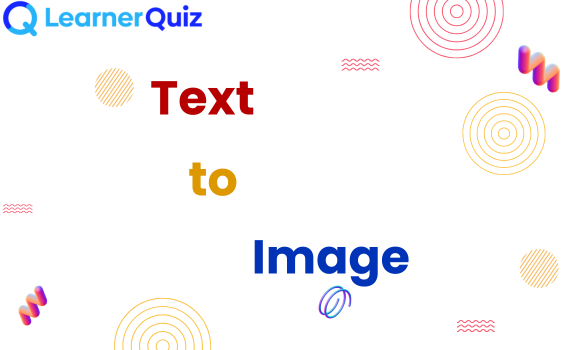
Text-to-image conversion is a process where you take any type of text – a sentence, a list, or a paragraph – and create a visual image that displays this text. This can be useful for creating social media graphics, presentations, or custom visual content. Text-to-image tools help bring words to life by giving them a graphic format that can be easily shared, read and understood.
Text-to-image tools are helpful in various areas. Here are some common uses:
Social Media Graphics: Users can create visually appealing posts with quotes or statements.
Presentations: Helps in adding text visuals for slides or digital reports.
Posters and Ads: Visuals with text can grab attention, especially for marketing purposes.
Personal Use: Customize images with messages or wishes for friends and family.
Each of these uses enhances communication, turning plain text into something more engaging.
Using an online tool for converting text to images offers many benefits:
Simplicity: Most online tools are very simple to use, making them ideal for beginners.
Quick Results: With a few clicks, you can create an image ready for download or sharing.
Customization: Many tools allow color, font, and background adjustments, making it easy to match your brand or personal style.
Accessibility: Online tools are accessible from any device with an internet connection.
Using an online text-to-image tool is typically straightforward. Here’s a basic step-by-step guide:
Enter Your Text: Start by typing the text you want to turn into an image. This can be a quote, a message, or any text of your choice.
Choose Your Font and Size: Select a font that suits your style or the purpose of the image. Larger font sizes work well for emphasis.
Customize Colors and Background: Decide on the colors you want to use. Many tools let you pick a background color or image, and text color.
Preview the Image: Most tools have a preview option so you can see how it looks before finalizing.
Download and Save: Once you’re happy with the result, download the image in your desired format. Common formats include PNG and JPG.
Creating images from text is a simple and creative way to make your words stand out. By using online tools, you can easily convert plain text into engaging graphics for social media, presentations, or personal projects. Try experimenting with fonts, colors, and layouts to make your images unique and appealing.